iOSデバイスで詳細なApp StoreとiTunesの購入履歴の閲覧が可能に
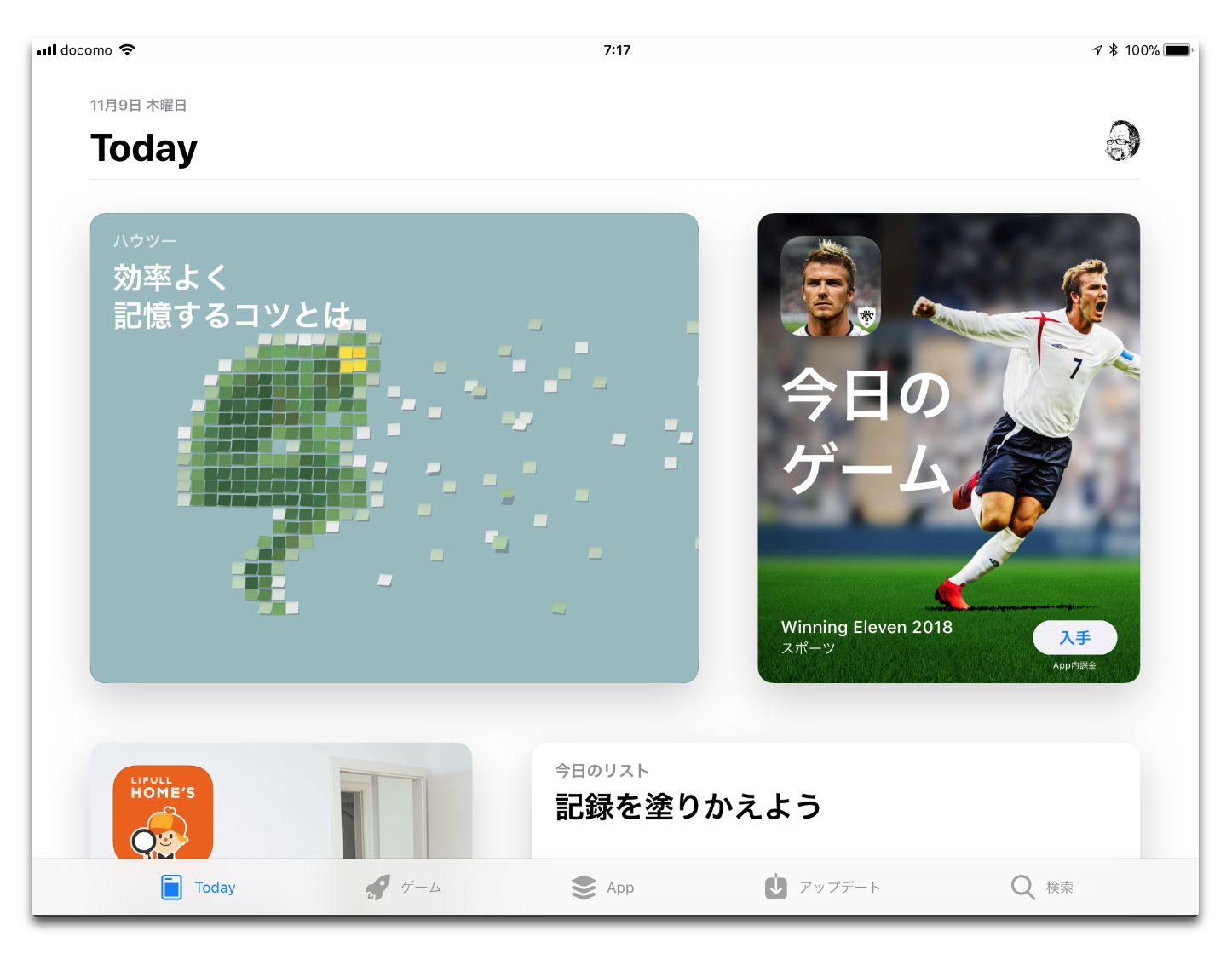
Appleは今日、ユーザーがiOSデバイスから直接購入履歴を簡単に閲覧できるようにしています
購入履歴
Appleは、アップデートされたサポート文書で、iOSの設定アプリでApp StoreとiTunesの購入履歴を見ることができることを明らかにしました
以前この機能はMacとPCのiTunesでしか利用できませんでした
iOS上のApp StoreとiTunes Storeを介して購入履歴を見ることはできましたが、それは純粋に再ダウンロード目的であり、詳細な価格情報は表示されませんでした
iPhone、iPadで表示する方法
- 「設定」>「自分の名前」をタップし「iTunesとApp Store」をタップします
- 「Apple ID」をタップし、「Apple IDを表示」をタップします
- 「アカウント」が表示されるので下にスクロールし「購入履歴」をタップします
- 「購入履歴」が表示されます
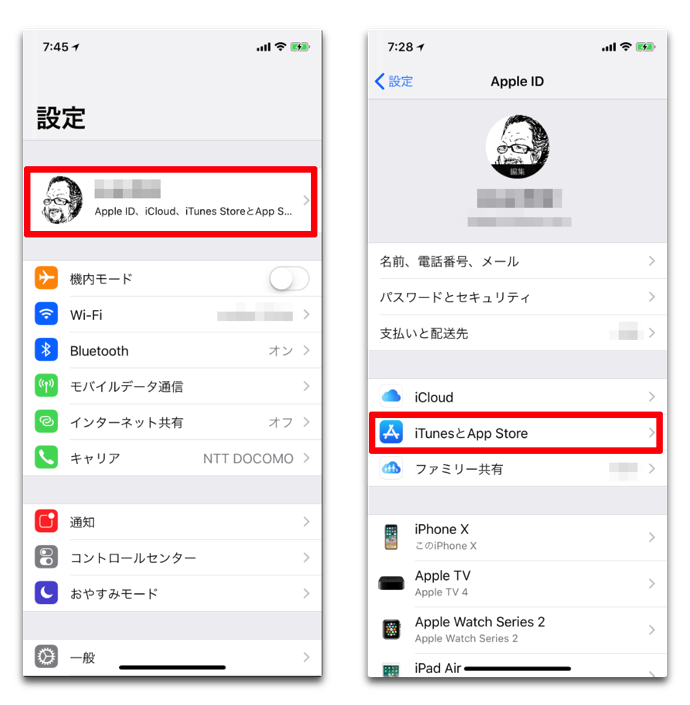
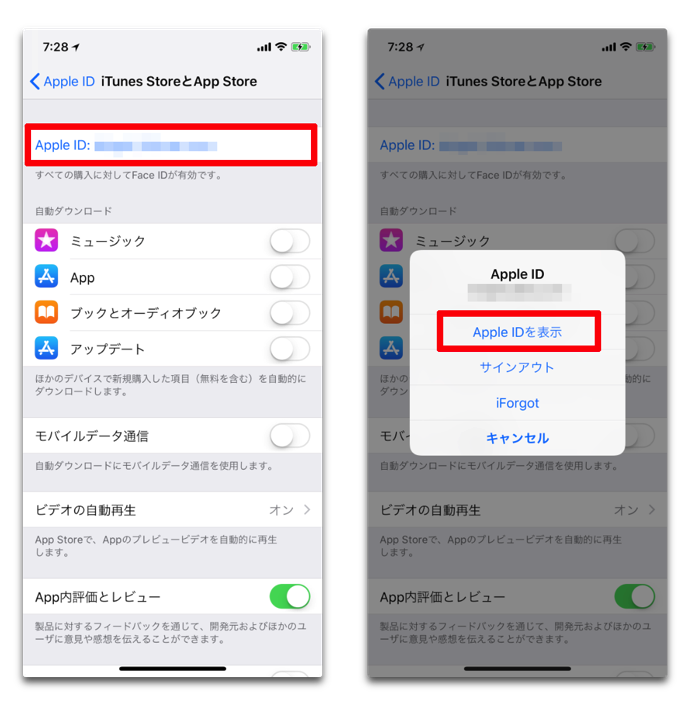
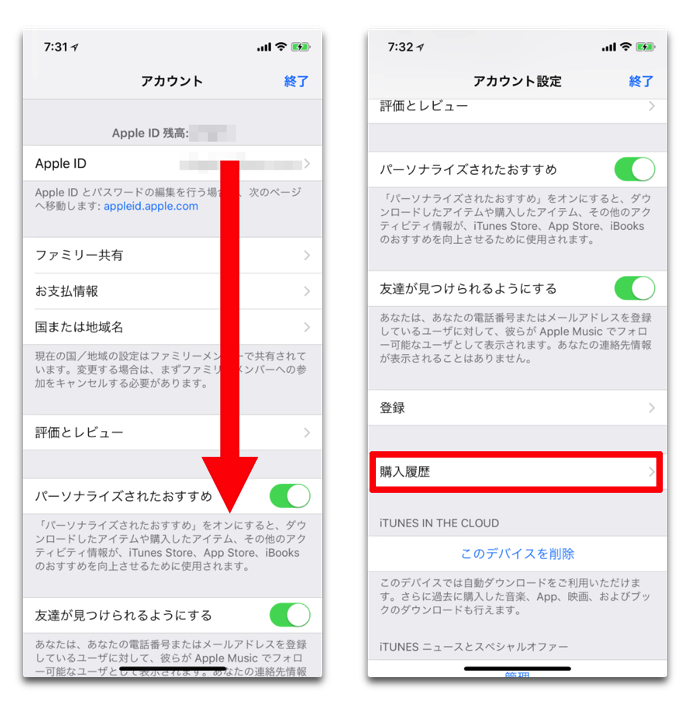
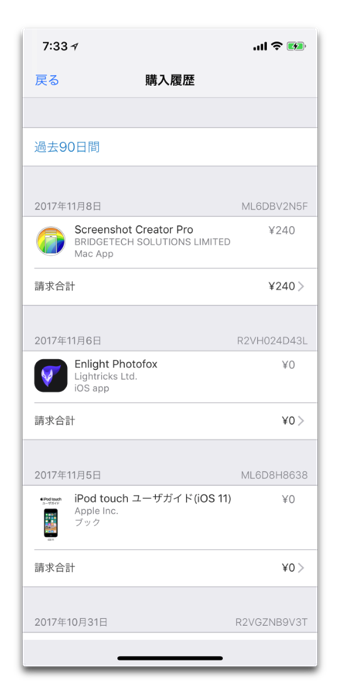
サポート文書によると
Purchases are grouped by the date that they were charged to the payment method that you have on file. You might see a Pending section at the top of your history; these items haven’t yet charged to your account. By default, only the last 90 days show up in your purchase history. To change the range, tap Last 90 Days at the top of the screen, then select the range that you want to view.
Tap on the > to the right of the total billed charge to see details of an invoice, including the billing date and order ID. If the total charge was more than zero, you can tap Resend at the bottom of the invoice details screen to get a new email receipt.
- 購入は、登録した支払い方法に請求された日までに分類され、履歴の上部に「保留中」セクションが表示されることがあり、これらの商品はまだアカウントに請求されていません
- デフォルトでは、購入履歴に最後の90日間のみが表示され、範囲を変更するには、画面の上部にある「過去90日間」をタップし、表示する範囲を選択
- 請求された料金の右側にある>をタップすると、請求日と注文IDを含む請求書の詳細が表示される
- 合計金額がゼロ以上の場合は、請求書の詳細画面の下部にある「再送信」をタップして、新しい電子メールの領収書を取得することができる
(Via Apple.)
アップロード時、日本でのサポート文書「Mac や Windows パソコンの App Store または iTunes Store で購入履歴を調べる」は、最終更新日が2017/10/25となっており更新されていませんが、まもなく更新されるものと思われます
では、では・・・
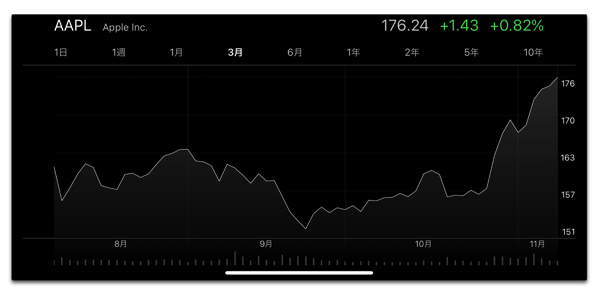

LEAVE A REPLY