【Mac】「Twitter」と「YouTube」をサポートしたRSSリーダー「News Explorer」のキーボードショートカット
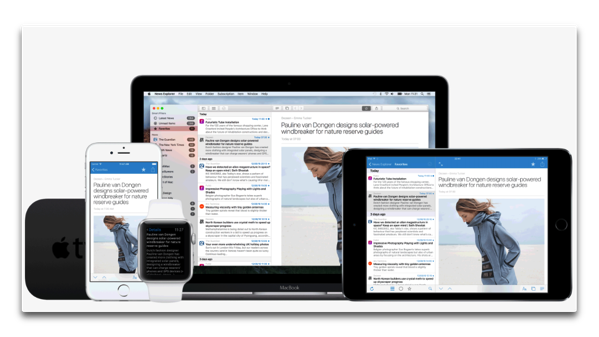
まいど、酔いどれ( @yoidoreo )です。
キーボードショートカット
iPhone、Apple Watch、iPadと同期することが出来、「Twitter」と「YouTube」をサポートした、Mac版のRSSリーダー「News Explorer」のキーボードショートカット
自分自身の備忘録として・・・
General actions
- Open next article, or scroll the current article when needed:「 Space bar 」
- Open previous article:「Shift(⇧ )」 + 「 Space bar 」
- Select and open the first article in the list:「 Home (↖︎)」or 「 Alt(⌥ )」 + 「 ↑ 」
- Select and open the last article in the list:「 End(↘︎) 」or 「 Alt (⌥ )」+ 「 ↓ 」
- Add new feed subscription:「 Command (⌘ )」+ 「 N 」
- Add new folder:「 Shift(⇧ )」 + 「 Command」 + 「 N」
- Search for new feed subscriptions:「 Shift(⇧ )」 + 「 Command(⌘ )」 + 「 F 」
- Search locally for news items using full text search:「 Command(⌘ )」 +「 F 」
- Start manual sync session:「 Command(⌘ )」 +「 S」
- Mark all items in current news items list as read:「 Command(⌘ )」 + 「 R 」
- Selects the news items list, or (when already selected) focus the news article view. When setting ‘Auto hide subscriptions’ is on, the original source of the selected news item will be opened.:「 → 」
- Remove read items from the current list, when ‘Unread items’ smart or global filter is active:「 C 」
- Selects the news items list, or (when already selected) selects the feed subscriptions list.:「 ← 」
- Close timeline view or the slideshow view.:「 Esc 」
- Select the next subscription or folder (depending on the current selection):「 N 」
- Select the previous subscription or folder (depending on the current selection):「 P 」
次の記事を開くか、必要に応じて現在の記事をスクロールする
前の記事を開く
リスト内の最初の記事を選択して開きます
リスト内の最後の記事を選択して開きます
新しいフィードサブスクリプションを追加
新しいフォルダを追加
新しいフィードの購読を検索する
全文検索でニュース項目をローカルで検索する
手動同期セッションを開始する
現在のニュースアイテムリストにあるすべてのアイテムを既読に
ニュースアイテムリストを選択するか、ニュース記事ビューをフォーカスします。 「自動購読を隠す」をオンに設定すると、選択したニュース項目の元のソースが開きます
‘未読アイテム’のスマートフィルタまたはグローバルフィルタがアクティブな場合、現在のリストから読み取り項目を削除
ニュース項目リストを選択するか、フィード購読リストを選択
タイムラインビューまたはスライドショービューを閉じる
次のサブスクリプションまたはフォルダを選択します
以前のサブスクリプションまたはフォルダを選択します
View actions
- Activate or reactivate main window:「 Command (⌘ )」+「 0 」
- Show news items in list view:「 Command (⌘ )」+ 「 1 」
- Show news items in timeline view 「 Command(⌘ )」 + 「 2 」
- Show all subscriptions and all items in the current selected subscription or filter (default view):「 Alt (⌥ )」+ 「 1 」
- Show only subscriptions that contain unread items and show only unread items in the current selected subscription or filter.:「 Alt (⌥ )」+ 「 2 」
- Show only subscriptions that contain favorite items and show only favorite items in the current selected subscription or filter.:「 Alt(⌥ )」 + 「 3 」
- Activate default theme:「 Command(⌘ )」 + 「 L 」
- Activate dark theme:「 Command(⌘ )」 + 「 D 」
- Use default font size of the news article viewer:「 Command (⌘ )」+ 「 0 」
- Increase font size of the news article viewer:「 Command(⌘ )」 +「 + 」
- Decrease font size of the news article viewer:「 Command(⌘ )」 + 「 – 」
メインウィンドウをアクティブ化または再アクティブ化
リスト表示でニュースアイテムを表示
タイムラインビューでニュースアイテムを表示
現在選択されているサブスクリプションまたはフィルタのすべてのサブスクリプションおよびすべてのアイテムを表示する
未読アイテムを含むサブスクリプションのみを表示し、現在選択されているサブスクリプションまたはフィルタに未読アイテムのみを表示
お気に入りのアイテムを含むサブスクリプションのみを表示し、現在選択されているサブスクリプションまたはフィルタにお気に入りのアイテムのみを表示
デフォルトのテーマを有効
暗いテーマをアクティブに
ニュース記事ビューアのデフォルトのフォントサイズを使用
ニュース記事ビューアのフォントサイズを大きくする
ニュース記事ビューアのフォントサイズを小さくする


LEAVE A REPLY